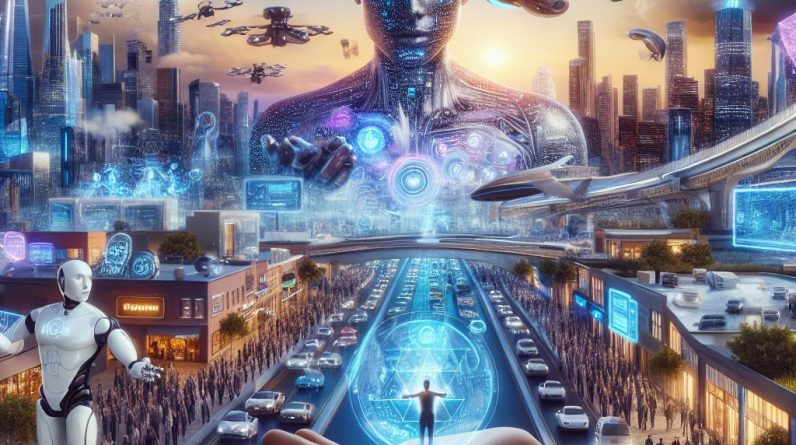There’s nothing as frustrating as a broken iPhone screen situation. It becomes a more annoying scenario when you realize that your data isn’t backed up to your iTunes.
Usually, when this happens, the first thought that comes to mind is to save your data that is still trapped in the phone. Another way that you can easily retrieve it, is by repairing the screen. But what if you are in a tight financial situation and you don’t have the money to spare on making phone repairs? What other choice are you left with?
In a case where the screen is badly broken and is unresponsive to display interaction, you can just trust it to your computer. Now the question is, “how can I do this”?
In this article, I will be talking about how you can get your iPhone to trust your computer with a broken screen.
If your iPhone has been trusted by a computer before, good for you. It will be easier for you to access your data, and back it up.
It’s going to be hard to trust your iPhone to a computer if the screen is broken. But if it isn’t, then maybe some part of the screen may allow you to interact with the display.
The first way to get an iPhone to trust a computer that I will be suggesting is using Siri.
Use Siri to access voiceover.
Since the screen is unresponsive, this means that you can’t do this manually by yourself. This means you are left with the only option of using Siri to access the Voiceover feature on your phone. So if your iPhone has a home button, you are in luck. Just adhere to the instructions below and you are good to go. Press and hold the home button to instruct Siri to open the voice-over. Then you press and hold the home button twice, this will direct you to the password screen.
If you’ve gotten to this point, use the fraction of the screen that responds and allows you to interact with the display, to swipe left and right. Immediately after the screen is unlocked, you can now use voiceover to click on the ‘trust this computer’ instruction that pops up when your iPhone is plugged into your computer.
Use a USB keyboard and Voiceover.
This is another way you can get your iPhone to trust a computer with a broken screen. Just like I said earlier in the first method where we used Siri, in this method we will be using Siri but in a different way. The first method suggests you use Siri to put in your password. This second method suggests you unlock your phone using your Face ID or Touch ID. Then enable voice-over by instructing Siri to do so.
However, the difference between the first and this method is that you have to make use of a USB keyboard, a lightning USB adapter, a Bluetooth keyboard, and a computer.
To connect the Bluetooth keyboard, instruct Siri to turn on the Bluetooth. Then go ahead to press the right cursor key on the USB keyboard until you can’t go further.
Pair your Bluetooth keyboard by pressing (Ctrl – Alt- Space) to pair the device. Once your Bluetooth keyboard is paired, disconnect your USB keyboard and connect your iPhone to your computer using your iPhone’s charging cable.
Immediately you connect your iPhone to the computer, you will see the ‘Trust this computer?’ message that will pop up on your iPhone screen. Don’t panic. You will be able to choose the ‘Trust’ option by using the right cursor key on the Bluetooth keyboard. Press Ctrl – Alt- Space then enter your device password/pin. Immediately your iPhone will be trusted to your computer, and you can go ahead to back up your data to your iTunes.
Trust computer and Recover data with broken iPhone screen using a third-party data recovery software.
If you used Siri and the USB keyboard method and it did not work, you have to use a third-party professional data recovery software to trust a computer with a broken iPhone screen. This method is another way to trust a computer and recover data with a broken iPhone screen. Possessing data recovery software will help you to regulate an iPhone with a broken screen and even recover all of your encrypted files and decrypts from iTunes, iCloud, and your iOS with no hassle.
Steps to get this done:
- Connect your iphone to your PC
- Run the third-party professional data recovery software on your PC
- Connect your iphone using a USB cable.
- Scan for lost data. Once the software detects your iPhone, click on the start button to scan your device.
- After a fast scan all data (including lost ones), will be displayed.
- After the files are displayed, carefully choose the ones you want to recover, then press the recover button and your lost data will instantly be recovered.
If all these methods don’t work for you, maybe it means that your iPhone is badly damaged. So you would have to resort to other ways you can use to save your data. It could be your pictures, videos, private files, folders, and the rest that are important to you. Whatever it is, no one likes losing important stuff on their phones. Visiting an Apple support center with your proof of warranty could help you. Using third-party recovery data software is another way to employ if you truly want to save your data from being lost. If your phone slips through your fingers often, the best action to take is to back up your data before something catastrophic happens. If you keep ignoring the small scratches or cracks, eventually, it could become a big one that can affect the screen of your phone. This will end up leaving the screen damaged and unresponsive. And once it gets to this stage, it becomes difficult for you to get past that. But these two aforementioned methods can work as long as the phone can turn on. If the phone can’t power on, this is another problem entirely. You have to fix the phone first. After fixing the phone to enable it to power on, you can now check if your data or photos are still there. If it’s there after you power it on, good for you. But if it isn’t, then there’s nothing anyone can do about that. Your data, photos, etc are gone. Just try not to forget to back up the important things on your phone next time. To avoid unforeseen circumstances that might occur next time your iPhone screen becomes broken. Backup your files regularly to avoid being taken off-guard. In some of the older iPhone models, the trust feature wasn’t a component of their IOS. However, in the newer iPhone models, you have to trust your iPhone both on the phone itself and on iTunes. So your iPhone model (I.e the type of iPhone you are using) is also a determining factor when it comes to getting your iPhone to trust a computer.
With all that being said, I hope you found this article to be helpful.
The post How To Get An Iphone To Trust A Computer With A Broken Screen appeared first on Easy Info Blog.