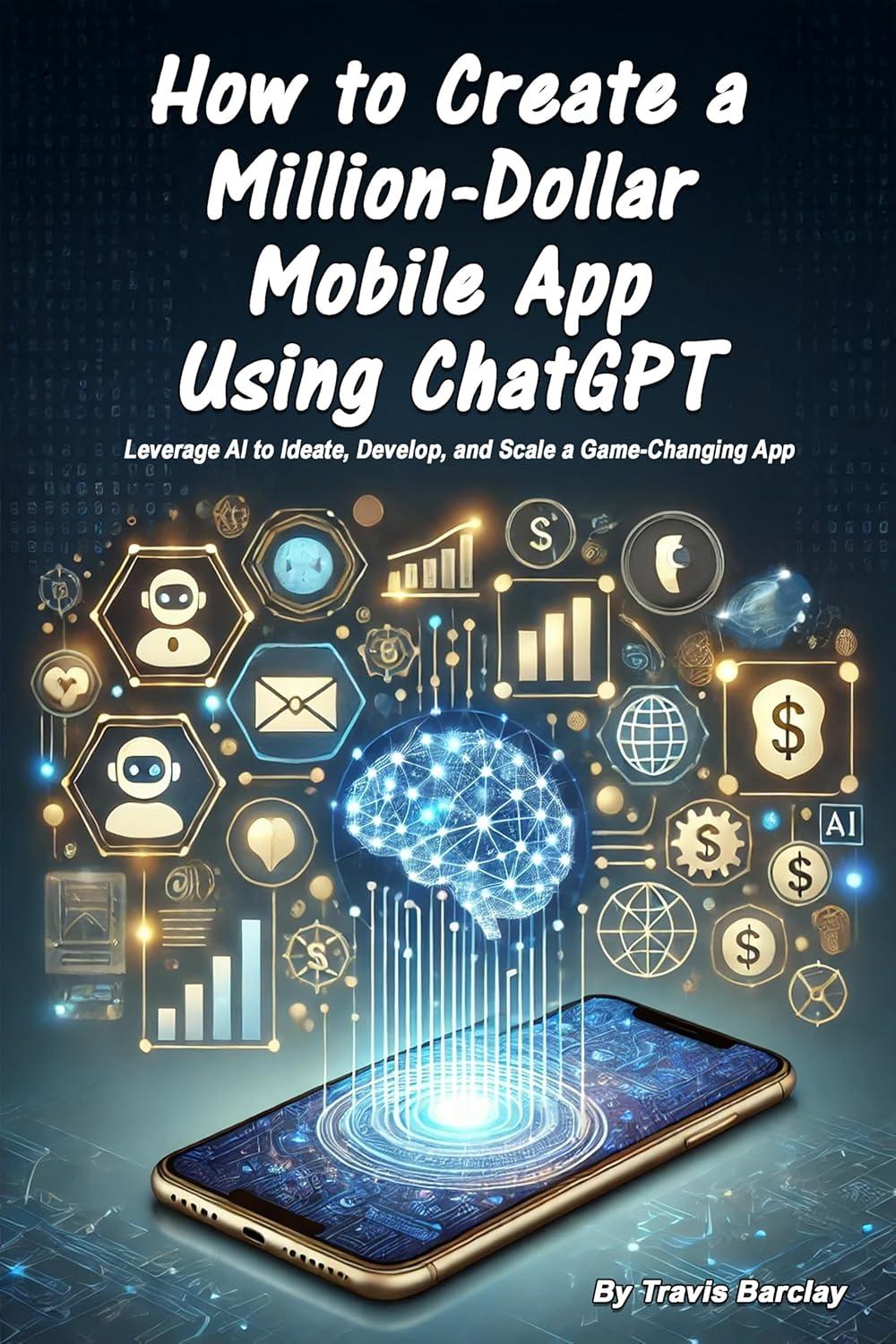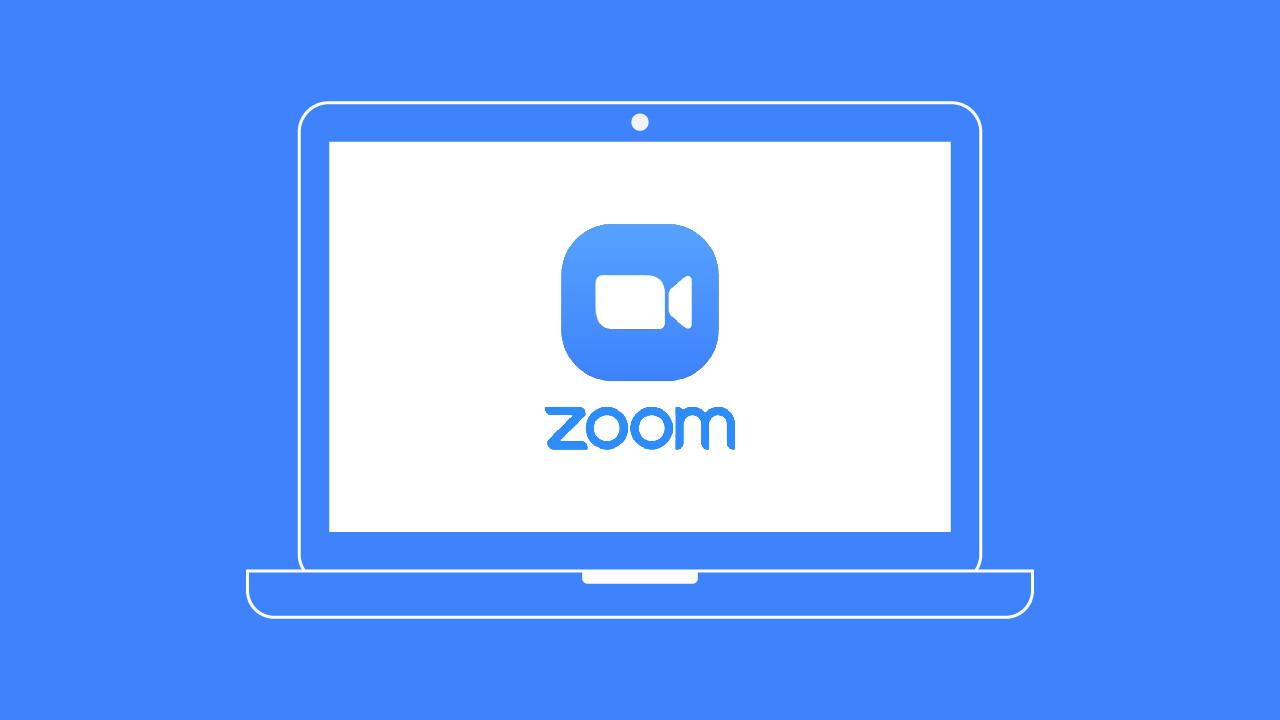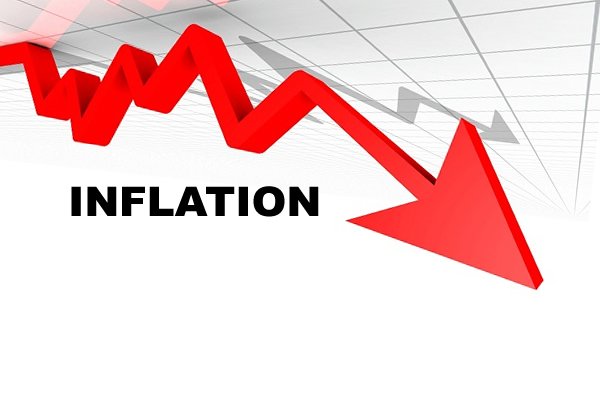Understanding the Purpose of Scatter Charts
Scatter charts, also known as scatter plots or scatter diagrams, are visualization tools used in various fields, including business, science, and academia. These diagrams utilize dots to represent data points on a horizontal (x-axis) and vertical (y-axis) plane, making them incredibly useful for demonstrating the correlations between two quantitative variables.
One of the reasons why scatter charts are favored by professionals across industries is their ability to visualize patterns, trends, and relationships in large data sets. Within a glance, it’s possible to identify linear or non-linear trends, clusters, and outliers. This provides a distinct advantage, especially in analytical research or decision-making processes.
Crucially, understanding how to read a scatter chart is as important as knowing how to create a scatter chart. Not only does it help in assessing the degree of correlation, but it can also assist in building predictive models.
However, before creating a scatter chart, certain considerations need to be taken into account. Some of these are the type of data points required and whether a scatter chart is indeed the best tool for visualizing the relationship between the chosen variables.
Necessary Data Points for Scatter Chart Creation
Every scatter chart revolves around two key elements: the X and Y variables. The X variable, often referred to as the independent variable, generally represents the cause or the reason; in contrast, the Y variable—the dependent variable—signifies the effect or result.
Essentially, you need two sets of data points to plot a scatter chart. While the data points can be collected from a wide range of sources, including surveys, field observations, or research data, it’s important to ensure that the data is accurate and reliable, as it directly impacts the reliability of the chart.
Moreover, it may be necessary to consider the scale of the data. Depending on the range of values, the visual outputs may vary, thus affecting the interpretation of the chart. Therefore it’s advisable to choose appropriate scales for both the X and Y axes.
Lastly, bear in mind that while scatter charts are excellent for representing correlations, they might not be the best tools for visualizing categorical or nominal data. For such data types, other charts such as bar or pie charts could be more suitable.
Using Excel to Generate a Basic Scatter Chart

Alt text: A phone screen shows Microsoft Office apps including Excel, where you can create a scatter chart.
Microsoft Excel is a widely used tool for creating scatter charts. Not only does it provide users with the ability to input data easily, but it also offers a variety of customization options. To create a basic scatter chart, you begin by selecting your two sets (X and Y) of data points.
Next, you venture into the ‘Insert’ tab and choose the appropriate scatter plot style. A chart will be generated, with Excel plotting the individual data points and connecting them in some cases, depending on the chosen style.
One of the noteworthy features of Excel is its capability to plot multiple data sets on the same scatter chart. This feature can be leveraged when comparing different data sets. Besides, Excel also offers tools to add a trendline, aiding in predicting future data.
However, while Excel has many strengths, you may find its data capacity limited compared to some other high-end data visualization tools, especially if you are dealing with massive data sets. Moreover, Excel might not offer the depth of customization that some other software packages do.
Customization Options To Enhance Your Scatter Chart

Alt text: A table with a weekly planner, two pens, a ruler, and a chart.
Once you’ve created your basic scatter chart, you may want to customize it according to your preferences or requirements. Customizations can help highlight certain aspects of your data or simply make the chart more visually appealing.
Common customization options include adjusting the color of data points, changing the size and style of the markers, tweaking the gridlines, and modifying the axes’s scale. Some platforms may also allow you to add labels and annotations to clarify certain points further.
More complex customizations might involve adding “bubbles” to your scatter chart, turning it into a bubble chart. In such a diagram, data points are replaced by bubbles of varying sizes, adding a third dimension of data to the chart.
In conclusion, a scatter chart, when created and interpreted correctly, can be a potent tool in data analysis. It can reveal trends and correlations that might otherwise remain veiled in a raw data set.
The post How To Create a Scatter Chart appeared first on Easy Info Blog.